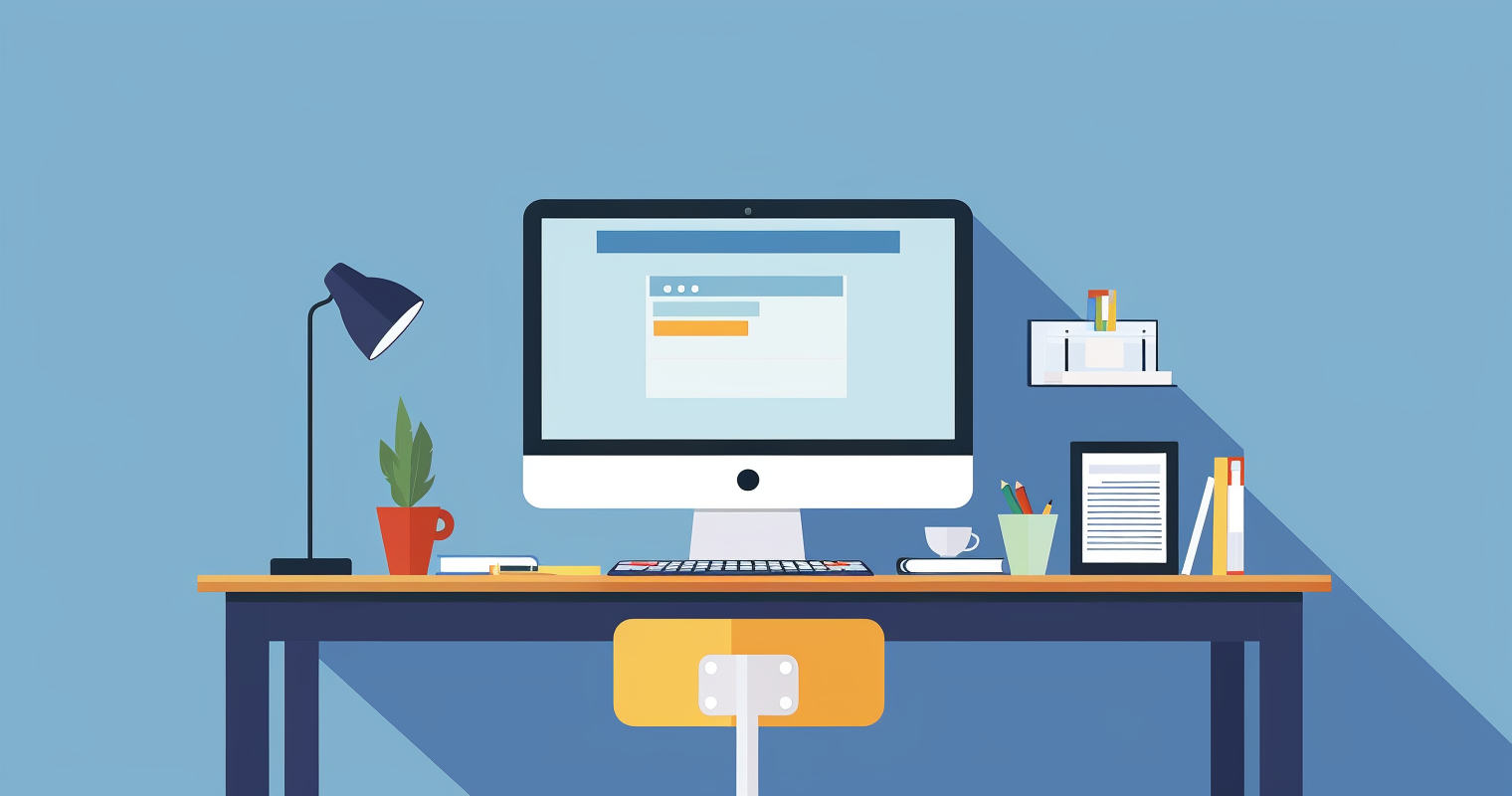Getting started with WordPress can seem overwhelming at first, but with the right Tips and tricks you can design your own website effectively and securely with WordPress. This article is aimed at Beginners and offers you a WordPress tutorial, on basic functions such as changing your username, setting up permalinks, choosing plugins, themes and more. Whether it's creating SEO-friendly URLs or choosing the right plugins and themes, we cover everything to get you off to a smooth start.
If you have any questions or uncertainties, we will be happy to assist you and support you with solutions that are right for you.

Table of contents
- Change user name
- Create user-friendly permalinks
- Optimal plugin selection for your website
- Choosing the right WordPress theme: free or paid?
- Importance of removing default content on new WordPress pages
- Setting up the navigation on your WordPress website
- Favicons for your WordPress website
- The importance of regular backups
- Choose the right image formats for your WordPress website
- Conclusion
Change user name
The default setting for the WordPress user name is "Admin". This in combination with a weak password is like an invitation for Cyberattacks.
How to change your user name:
- Create new user:
Navigate to "Users" in the dashboard and select "Add new".
Fill in the required information and select a strong username and password.
Make sure that "Administrator" is assigned to this account. - Log in with the new name:
After you have created the account, log out and then log in again with the new user name. - Delete old user:
Go back to "Users", select the old "Admin" account and delete it. WordPress allows you to assign all posts and links to the new administrator, so no content is lost.
Create user-friendly permalinks
Choosing the right permalink structure is crucial for the Search engine optimization (SEO) of your WordPress website. Standard permalinks, such as www.ihrewebsite.de/?p=1234, are functional but do not provide users or search engines with relevant information about the content of the page. A URL that meaningful keywords can improve the visibility of your website and make it more user-friendly. You can customize the structure of permalinks in the WordPress settings.
Access to the permalink settings:
Log in to your WordPress dashboard and navigate to "Settings" and then to "Permalinks". Various adjustments to your URL structure are possible here.
Selection of an SEO-friendly option:
- Choose a structure that reflects the title of your post in the URL, e.g. "Post name". This is not only beneficial for SEO purposes, but also makes the URL easier for users to understand.
Advantages of an optimized permalink structure
Improved SEO:
- Search engines prefer URLs that descriptive and relevant to the page content are.
- By inserting keywords into your permalinks, Improve findability their contents.
Increased click rate:
- Clearly structured URLs that give an indication of the content are more appealing for userswhich can lead to a higher click-through rate in the search results.
Better user experience:
- Clear and descriptive URLs make it easier for users to understand the structure of your website and the navigation between the pages.

Optimal plugin selection for your website
Plugins extend the functionality of your WordPress website, but excessive or ill-considered use can lead to problems. It is therefore crucial, to choose carefullywhich plugins are installed.
Install plugins with caution
Installing too many plugins can damage your website. slow downwhich Impair safety and even to Leading conflictsthat affect the functionality of your site. Here are some tips on how to choose the best plugins for your needs:
- Evaluate the need:
Before you install a new plugin, make sure that it offers a function that you really need. Consider whether the functionality of the plugin is crucial for the operation of your website. - Look for plugins with multiple functions:
Some plugins offer several functionsthat would otherwise require several individual installations. Such plugins can be useful to keep the number of installations low and save resources.
Check source and updates
- Trusted sources:
Only install plugins from trustworthy sources such as the official WordPress plugin directory. Here you can view reviews and activities relating to the plugin. - Checking the number of downloads and ratings:
Popular plugins with many downloads and positive reviews are often a safe choice. These indicators show that a plugin is well received and supported by the community. - Regularity of updates:
A regularly updated plugin is less susceptible to security risks. Check when the last update was made and how actively the developers react to problems.
Choosing the right WordPress theme: free or paid?
Choosing the right theme is one of the most important decisions when building a WordPress website. Although free themes may seem attractive at first glance, paid themes offer a wide range of options. often significant advantagesthat can justify the additional price.
Advantages of paid themes:
Paid themes are usually an investment in the future of your website. Here are some reasons why you should invest in a premium theme:
- Ongoing further development:
Developers of paid themes have the financial resources to develop their products. regularly update and improve. These updates are important to meet new security standards, ensure compatibility with the latest WordPress versions and add new features. - Competent support:
In contrast to free themes, most premium themes offer professional support. This can be particularly helpful if you need help with setup or technical problems. Support often ranges from online documentation to direct contact via email or even live chat. - Extended functionalities:
Many paid themes come with built-in Functions and plugins that are often missing from free alternatives. These can include: Drag-and-drop page builders, SEO optimization tools, various layout options and much more. - Exclusivity:
With a paid theme, it is more likely that your website will be a unique design. Free themes are very common and often easily recognizable, which can diminish the individual character of your site.
When might a free theme be the right choice?
Despite the advantages of premium themes, there are situations in which a free theme may be sufficient:
- Simple blogs or personal websites:
If your requirements in terms of functionality and design are low, a simple, free theme could suffice. - Budget restrictions:
For startups or individuals with limited budget it can make sense to start with a free theme as long as it comes from a reliable source.
Before you decide on a theme, think about which functions and support you need. actually need. Consider both free and paid options and weigh up whether the long-term benefits of a premium theme justify the initial investment. A well-chosen theme can make the difference between an average and an outstanding website.

Importance of removing default content on new WordPress pages
When setting up a new WordPress website, one of the first tasks is to remove the default content. This is important to make your website look clean and professional from the start and to ensure that no irrelevant or Placeholder Content remains visible online.
Why immediate handling of standard content is important
- Professionalism:
Removing standard content shows that you value the details of your website and do not want to present unfinished elements. - SEO:
Search engines index your website, and the presence of standard content can give an unprofessional impression. Otherwise, it could be that content is indexed that is difficult to remove later. - Safety:
Removing standard posts and pages can also be advisable for security reasons, as certain automatically generated content can provide clues to possible security vulnerabilities.
Tips for the future
- Periodic Review:
Make sure that no unwanted content has been added after WordPress updates or the installation of new plugins. - User-defined start configurations:
Consider using a starter theme or a special plugin to help you begin a new WordPress installation without the default content.
By proactively removing and managing default content, you ensure that your website has a clear structure from the outset and is free of unnecessary content. This improves both the user experience and the professional presentation of your online presence.
Setting up a clear and functional navigation structure is crucial for the User friendliness and efficiency of your WordPress website. Well-designed navigation helps visitors to quickly find the information they need and improves the overall impact of your website.
Start by planning your main navigation elements. The usual categories that work reliably on most websites are:
- Start: Your homepage, the central starting point.
- Offer: Details of the products or services you offer.
- Blog: Regular updates, news or useful articles.
- FAQ/Help: Answers to frequently asked questions and support for your visitors.
- Contact: A page where visitors can find out how to reach you.
- About us/me: Information about your company or your personal brand.
Integration of data protection and legal notice
It is not only legal requiredbut also practical to make the privacy policy and legal notice accessible. These pages should be included in the footer of your website, as they are important but not the primary point of contact for most users.
Final tips
- Adaptability:
Be ready to adapt your navigation structure as your website grows or your users' needs change. - Testing:
Check the functionality of your navigation regularly, especially after major updates or changes to your website. - User experience:
Make sure that the navigation is intuitive and user-friendly. Avoid overloaded menus that could confuse visitors.

Favicons for your WordPress website
A favicon, short for "favorite icon", is a small but crucial Detailthat is often overlooked. It plays an important role in building brand identity and enhances the user experience on your website. The favicon appears in the browser address bar, on browser tabs, in bookmarks, search results and can even be displayed in the list of mobile apps if your website is added as a Progressive Web App (PWA).
Why is a favicon important?
- Brand recognition:
A favicon is another opportunity to showcase your brand. It helps visitors to quickly identify your website in a list of open tabs. - Professionalism:
A website with a favicon looks more professional and trustworthy than one without. - User experience:
It improves the user experience by facilitating navigation and orientation on a page.
Additional tips
- Consistency:
Make sure that your favicon matches your general brand design. - Regular updates:
Update your favicon when you make changes to your logo or brand to maintain consistency.
A well-designed favicon can subtly but effectively help build trust and brand recognition. Although small, its impact on user experience and brand image should not be underestimated.
The importance of regular backups
Backing up your website is a fundamental measure to prevent data loss due to technical errors, hacker attacks or other unforeseen events. Regular backups ensure that you can quickly restore your website and continue operations without major interruptions.
Reasons for regular backups
- Data security:
Backups protect against data loss. In the event of a failure, you can revert to an earlier version of your website. - Protection against cyber attacks:
In the event of a security incident, backups can play a crucial role by enabling rapid recovery without having to rely on compromised data. - Updates and changes:
When updating WordPress, themes or plugins, there may be compatibility issues that affect your website. An up-to-date backup allows you to quickly revert to a working version.
How to set up effective backups
- Automatic backups:
Use plugins that support automatic backup routines. These plugins allow you to set schedules for automatic backups and store your data securely in the cloud (such as Google Drive, Dropbox or Amazon S3). - Manual backups:
In addition to automatic backups, you should perform manual backups before major updates or changes to your website. This gives you additional security in case problems occur during the update. - Testing the backups:
It is important to regularly check the integrity of the backups by trying to restore your website on a test environment or a local server. This ensures that the backups really do work in an emergency. - Storage of multiple backup versions:
Keep several versions of your backups so that you can fall back on different restore points if necessary. This is particularly useful if problems are not detected immediately.
Additional options
- Data protection regulations:
Make sure that your backup practices comply with data protection regulations, especially if personal data of users is stored. - Security of backup data:
Make sure that your backup data is stored securely and protected against unauthorized access. Use strong encryption and secure passwords.
Regular backups are an investment in the security and longevity of your website. By implementing a robust backup system, you minimize the risk of data loss and ensure the continuous availability of your online presence.
Choose the right image formats for your WordPress website
Choosing the right image format is decisive for the Loading times of your website and the quality of the images displayed. Each format has its strengths and weaknesses, depending on the type of content you want to display. Here is a guide to help you decide which format is best for different types of images.
PNG: Perfect for graphics with transparency
- Advantages:
PNGs are ideal for images that require a High level of detail or transparency, such as logos, icons, screenshots and infographics. They support millions of colors and transparency effects. - Disadvantages:
PNG files are often larger than JPGs, which makes them less Ideal for use in large quantities or for Very large images makes.
JPG: Ideal for photographic images
- Advantages:
JPG (or JPEG) is the most commonly used image format for photos. It offers a good balance between image quality and file size and is ideal for Pictures with lots of colors and detailshow Photographs. - Disadvantages:
During compression, JPGs can be Loss of quality especially at sharp edges and during repeated editing and saving. This can lead to blurring at the edges and visible compression artifacts.
GIF: Limited to simple animations and graphics
- Advantages:
GIF is useful for simple animations and images with limited color palettelike some icons and logos. It supports transparency, but only in an "on/off" method, which means that it does not offer partial transparency like PNG. - Disadvantages:
GIFs are limited to a color depth of 256 colors, which makes them unsuitable for displaying photos. They can also be larger in file size compared to modern formats such as PNG or JPG for the same image quality.

Conclusion
Paying attention to these simple but essential aspects of website management will help you build a professional and functioning WordPress website. From security to SEO to usability, every detail counts. Always keep this in mind, regular Backups to back up your data and choose image formats that optimize the loading speed of your site. With these tips, you'll be well-positioned to effectively manage your online presence and impress your visitors with an optimally designed and feature-rich site. Start well informed and take advantage of the extensive customization options available to you.
If you Need supportwe will be happy to help you ensure optimal use of your WordPress websiteso that you can stand out from the competition.